- Published on
Vs AI Commit - Visual Studio Code Extension
- Authors
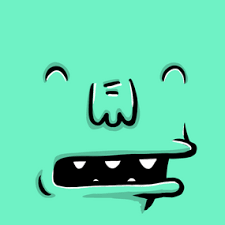
- Name
- Tuan Ha Anh
- @tuanictu97
Vs AI Commit - Visual Studio Code Extension
Title: Vs AI Commit - Visual Studio Code Extension
Author: Tuan Ha Anh
Subject: VS Code Extension, AI, Commit Messages
Language: English
Source: Vs AI Commit on GitHub
Overview
The Vs AI Commit extension for Visual Studio Code is a powerful tool that allows users to easily generate commit messages using popular commit message conventions through the OpenAI API. With this extension, you can streamline your commit process, ensuring that your version control history is well-organized and informative.
Features
- Generate commit messages following popular conventions.
- Access the extension via a dedicated button in the Source Control tab.
- Customize commit message generation with the following settings:
- Choose from different AI models.
- Adjust AI creativity using the temperature setting.
- Modify the prompt to fit your specific commit requirements.
- Set a limit on the number of tokens the AI can generate.
Requirements
Before using the Vs AI Commit extension, ensure the following prerequisites are met:
- Git: You need to have Git installed on your system. If you don’t have it, you can download it from the Git website.
- OpenAI API Key: To interact with the OpenAI API for commit message generation, you must have an API key. Sign up at OpenAI to obtain one if necessary.
Installation
- Open Visual Studio Code (VS Code).
- Go to the Extensions view by clicking the square icon on the left sidebar or pressing
Ctrl+Shift+X. - Search for "commit ai generator" in the Extensions Marketplace.
- Click the Install button for the "Commit AI Generator" extension.
Configuration
After installing the extension, you need to configure it with your OpenAI API key:
- Open VS Code.
- Click the gear icon in the lower-left corner to open Settings.
- Search for Commit AI Generator in the settings search bar.
- Enter your OpenAI API key in the designated field.
Usage
- Open a workspace that contains a Git repository.
- Navigate to the Source Control tab in the sidebar.
- You'll find a Commit AI Generator button alongside the usual Git commit options.
- Click the Commit AI Generator button to generate a commit message based on your code changes and configured settings.